Installing Brushes
How to install Blambot's Adobe Illustrator brushes
-
Download the compressed brush file (.zip) to your desktop (or wherever you want to store it).
-
To open the .zip, double click (or use Winzip on PC) to extract the .ai brush files.
-
You'll find two .ai files included:
(brush name).ai, which is a brush library file for newer versions of Illustrator, and...
(brush name)_legacy.ai, for older versions of Illustrator, like CS6 and above. (You can simply open this document in Illustrator and you'll see the brushes on your artboard, and listed in the Brushes Window.) -
To install the Brush Library file for newer versions of Illustrator, open Adobe Illustrator, and make sure the Brush window is open (Windows > Brushes).
-
Click on the "hamburger" menu at the top right corner of the Brush window. (It looks like three small horizontal lines). This will open a fly-out menu.
-
Go to Open Brush Library and then to Other Library.
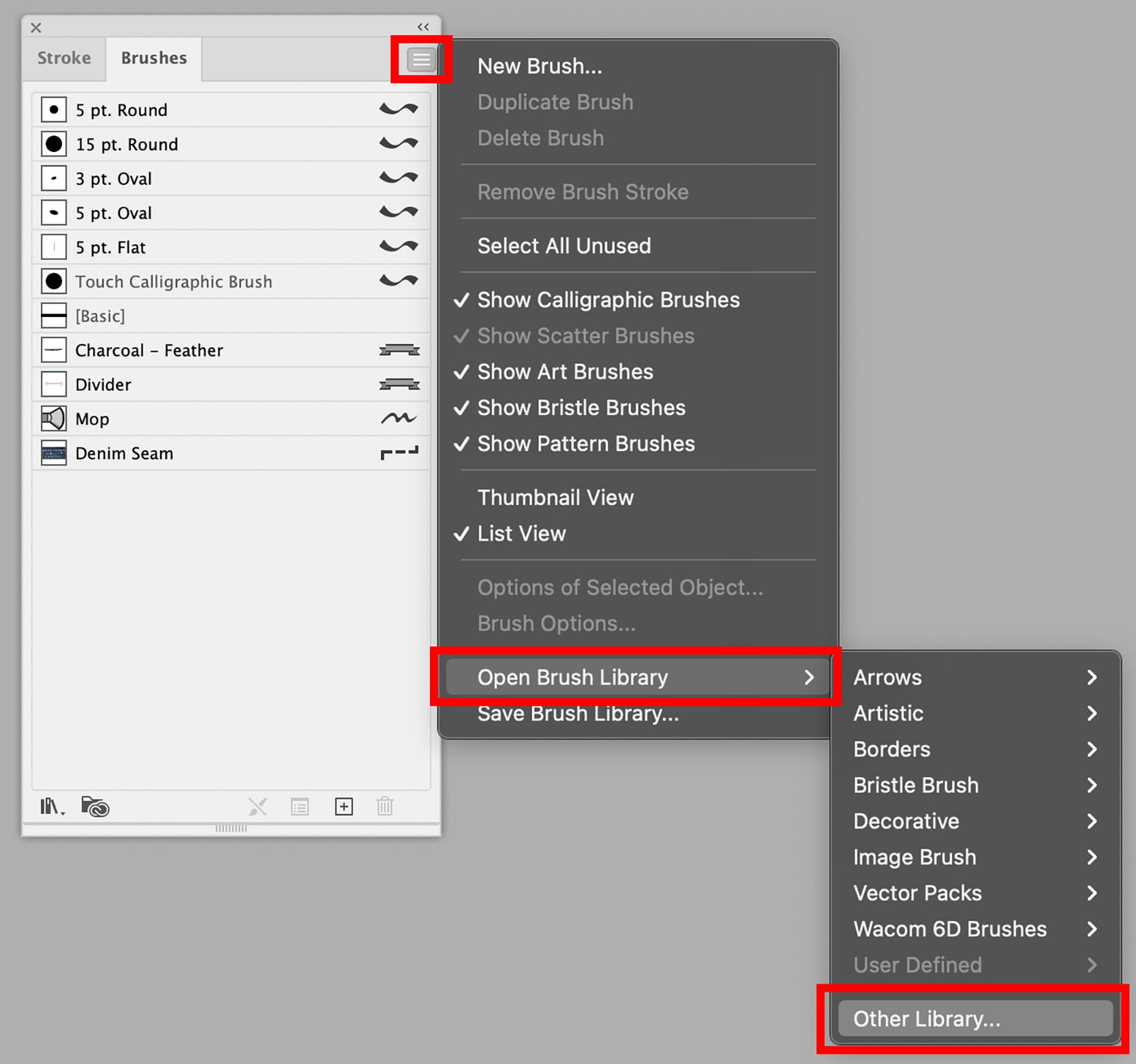
-
Navigate to your desktop, or wherever you saved the .ai file, and select it. You should see a new Brush panel appear in your illustrator document showing the available brushes.
Installing Blambot's Adobe Illustrator Brush Library files permanently
-
Locate your Applications folder on your hard drive and find the folder that corresponds to the version of Adobe Illustrator in which you'd like to install the brushes.
-
Open the Presets folder, then the en_US folder, and finally, the Brushes folder.
-
Create a new folder there titled, Blambot Brushes.

-
Move the decompressed Brush Library file, (brush name).ai, into your new Blambot Brushes folder.
-
Your Blambot brushes will now be available every time you open Illustrator. Access them in your Brushes panel by clicking on the small Brush Libraries Menu button in the bottom left corner of the Brushes panel. It looks like a stack of three books standing up.
-
In the resulting menu, navigate to your new Blambot Brushes folder to see the brushes you just installed. Feel free to place all your subsequent Blambot brushes here so they're organized in one place!

